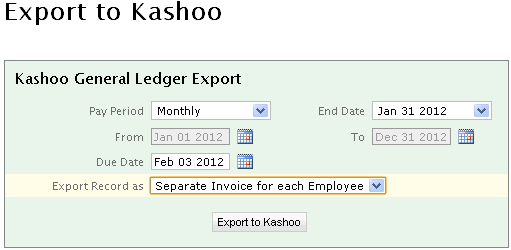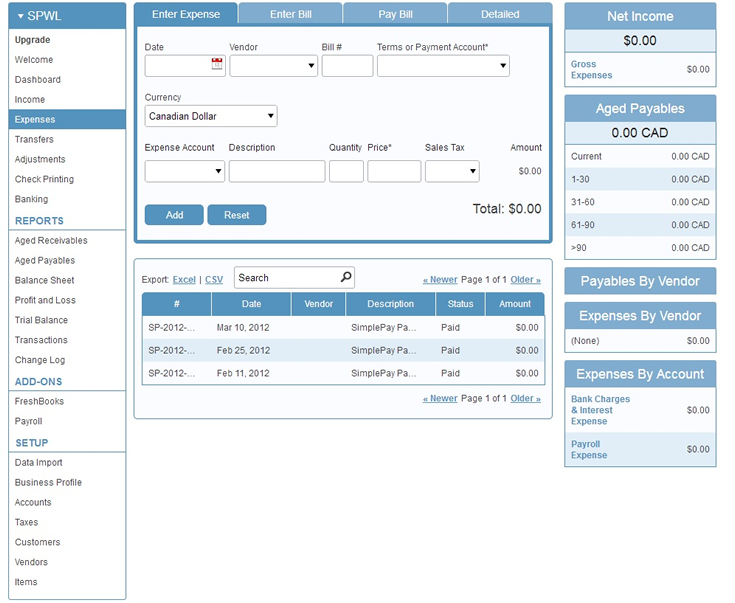�
To get started, login to your Kashoo account and go to
- Click on Payroll under ADD-ONS on left side bar
- Press Generate Token button
- Authentication Token will be generated
- Copy this Authentication Token
- Login to your Account and go to SETTINGS -> General Ledger -> Kashoo
- Load Account Settings Page from top right link
- Paste the Authentication Token here and press Save button
- Accounts created at Kashoo will be available now in Accounts Settings page
- Select appropriate accounts against the required heads and press Save Settings button
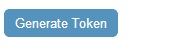

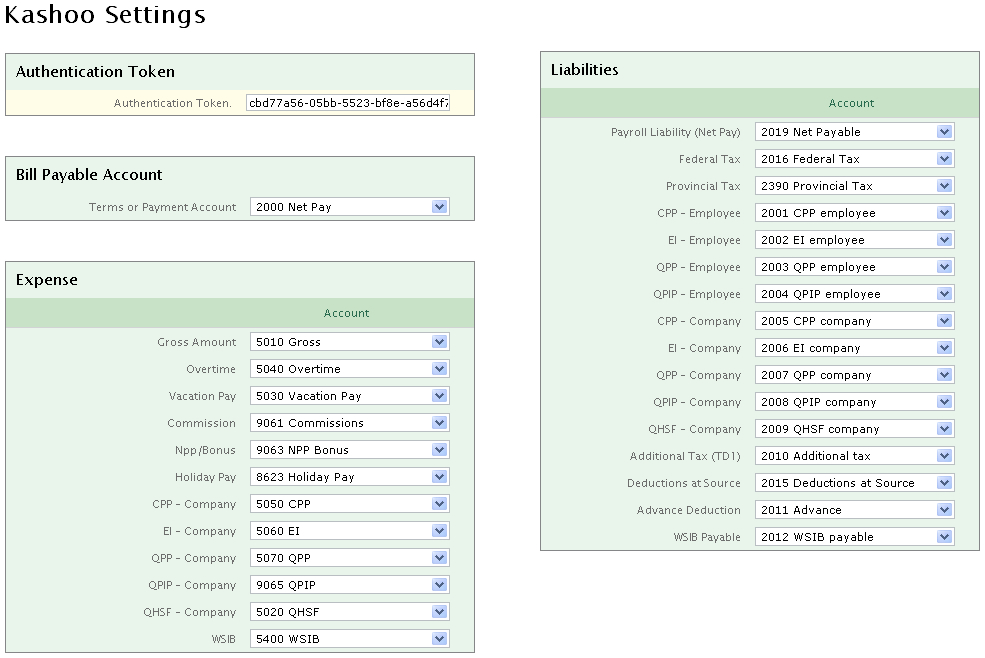
Export Data to Kashoo
Load Export data page SETTINGS -> General Ledger -> Kashoo
You can export data to Kashoo by selecting pay period type and pay period end date/ date range.
Select Due date (Payroll is exported in Kashoo as Bill, it is the due date for Bill)
You can export Payroll and/or Taxes records (separate records for CRA, RQ and WSIB) in following formats
- Single Invoice for the pay period
- Separate Invoice for each employee in the pay period
- Invoice group by Expense Category for the pay period (Employees can be grouped in Expense Categories in Employee Setup page)
- Press Export to Kashoo button
- will send Kashoo any transactions you've done since you've last closed your payroll period.
- Now the next time you log into Kashoo, Click on Expenses on left side bar and you will see a bill
- click on this Bill to view detailed transactions.