
Payroll Adjustment
Overview: This guide is for adjusting a processed pay period.
- Select pay period to adjust [ensure the CURRENT pay period does NOT have any payroll data calculated].
- Adjustment is only available for live pay periods with a past payment date [not applicable for historical data].
- Click ‘Adjust Payroll’ to start adjustment.
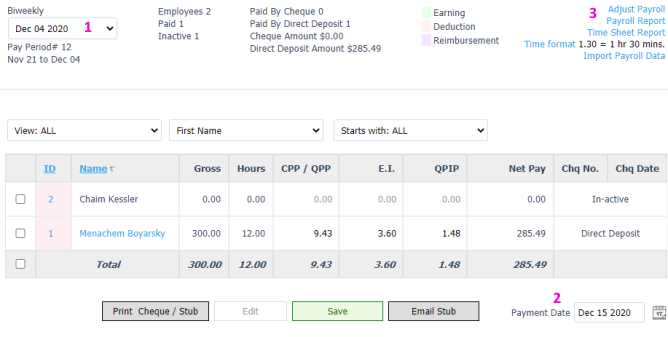
- Click ‘Add/Remove Employees’ button.
- Select employees.
- Click Add and close popup window.
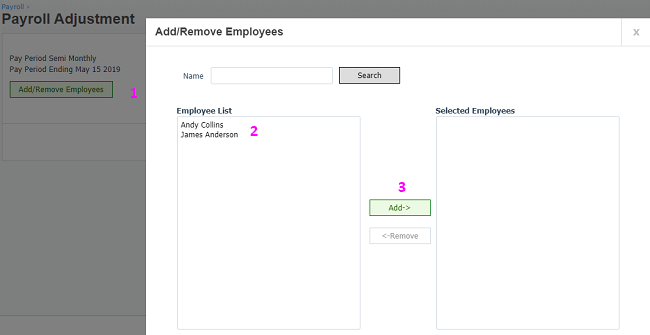
- Employees will be loaded with original payroll data. Make changes as required. Only amounts will be added for earnings [no hours, etc]. This new payroll data will replace the original pay run completely.
- Press Calculate Payroll button.
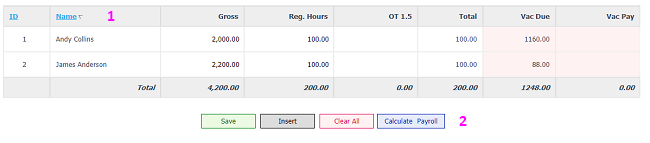
- Adjustment entry is calculated. If a change is required, select employee[s] checkbox and click Edit. To submit, click Post Adjustment.
- Once posted, original payroll will be replaced with the adjustment.
- Remittance differences due to adjustment entry will be managed in the next pay period automatically.
- Original and adjustment entries can be viewed in Reports>Payroll>Payroll Adjustment. Difference between the original and adjusted Net Pay is what needs to be paid / collected from employee[s].
- No direct deposit transactions are generated for adjustments:
- If Net pay increases due to adjustment it can be paid
- Outside of the system
- Paid by reimbursement
- If Net pay decreases due to adjustment, it can be collected
- Outside of the system
- By a payday advance
- If Net pay increases due to adjustment it can be paid
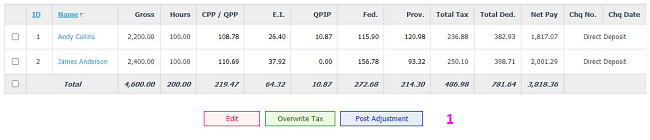
Overwrite Tax Deductions [Optional]
If system calculated deductions require changes:
- Run Payroll adjustment
- Once calculated, all deductions are editable, Make the changes & click Overwrite Tax
- System will recalculate Net Pay with updated deductions
Note: If you do not have permission to overwrite tax, contact us at [email protected]