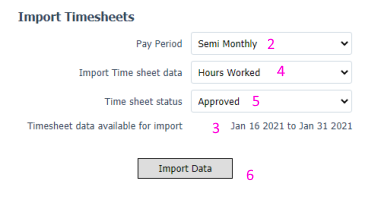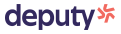

Deputy Guide
Overview: This guide will complete the following steps:
- Configure Deputy
- Employee Import from Deputy
- Link Employee[s]
- Unlink Employee[s]
- Import Timesheet from Deputy
Configure Deputy
- Login to SimplePay
- Go to Add-Ons > Deputy> Import data
- Click 'Connect With Deputy', authenticate and permit SimplePay.
- Login to Deputy.
[It is recommended to connect with system administrator access level at Deputy to import all employees and their timesheets] - Select the organization in Deputy that will connect with SimplePay.
- Click Authorize. You will be redirected back to SimplePay.
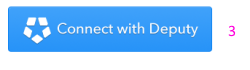
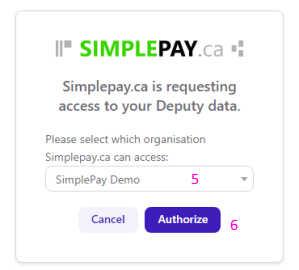
Import employees from Deputy
- In SimplePay go to Add-Ons > Deputy > Import Data
- [Manage Employees panel] Employees in Deputy not imported in SimplePay will be listed
- Click Import Employees
- Employees data will be loaded
- Select employees to import
- Make any changes required and click Save
- Employees will be imported into SimplePay
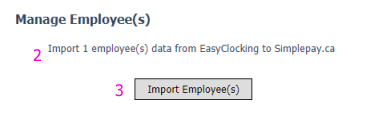
Link Employees between Deputy & SimplePay
If employees exist in both apps when they are connected, use Link Employees to connect them:
- Select employee[s] under SimplePay list and Deputy list
- Click Link Employee[s] button
- Successfully linked employees will have Green border around their droplists
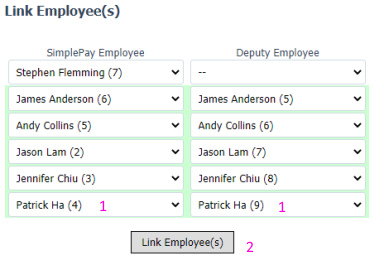
Unlink employees
To unlink SimplePay employee with Deputy
- Select employee in SimplePay lists
- Set [--] in Deputy list
- Click Link Employee[s]
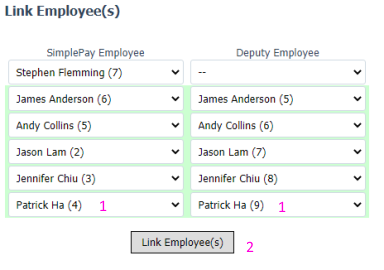
Timesheets import from Deputy
- Go to AddOns > Scheduling & Time > Deputy > Import Data
- Select pay period [in case of multiple options]
- Available date range for Timesheet import
- Select import format
- Select to import Approved/Unapproved or all timesheets
- Click Import Data. Status message is displayed
- To review data imported, go to Payroll > Timesheets