

Integration with Namely
In this guide you will complete the following steps:
- Configure Namely
- Export Employees to Namely
- Import Employees from Namely
- Export/Import Data
- Synchronize Employees
- Configure Namely
- To get started, Login to your Namely Account.
- Click on "API" menu as shown in the image.
- If you don't see the API menu item, contact your client success manager or Namely administrator to obtain the necessary permissions.
- After clicking on API, you'll see a tab for Personal Access Tokens.
- Create a New Personal Access Token.
- Load Namely page in SimplePay (Add-Ons >> Namely)
- Enter Namely company URL
- Copy created key from Namely and paste in API Key.
- Press Save Settings Button.
- After settings are saved, you can Export / Import employees to/from Namely.



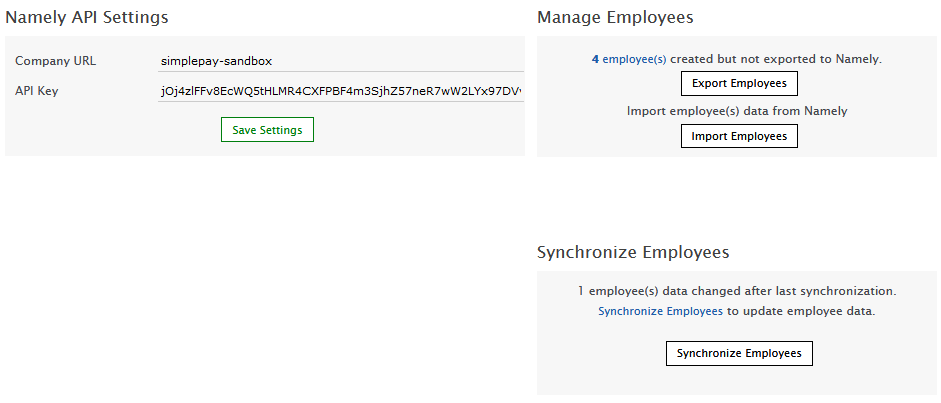
- Export Employees to Namely
- Press Export Employees button, it will export all employees created in SimplePay to Namely.
- NOTE: Employees without email address will not be exported.
If Email address already exists in Namely, employee will not be exported. - In Namely load Dashboard to view imported employees.
- After exporting, any updates made in SimplePay Employee page will automatically be updated in Namely .
- Import Employees from Namely
- Press Import Employees button, it will populate employees list in SimplePay.
- User can select which employees are to be imported in SimplePay
- Data can also be updated before importing employees in SimplePay
- Export/Import Data
- Data in following fields will be exported/imported between SimplePay and Namely
First Name, Last Name, Email, Address, City, Province, Post Code, Phone (Res), Phone (Cell), Gender, Date Of Birth, Date of Hire, Date of Termination, Department, Designation.
- Data in following fields will be exported/imported between SimplePay and Namely
- Synchronize Employees
- SimplePay provides option, to synchronize data for employees which have been updated in Namely.
- Employees for which data has been updated in Namely, will be listed under Synchronize Employees panel.
- User can press Synchronize Employees button to update employee data in SimplePay.
- SimplePay provides option, to synchronize data for employees which have been updated in Namely.
NOTE: Employee ID,Given Name,Last Name,Address,City,Province,Post Code,Phone,Department and Designation will be synchronized.
Employee Status will not be synchronized.