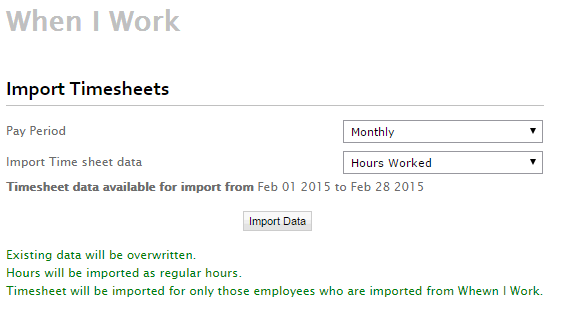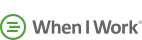

When I Work Guide
In this guide you will complete the following 3 steps:
- Configure When I Work API
- Employee Import from When I Work
- Employee Export to When I Work
- Data Import from When I Work
-
Configure When I Work API
- Login to account.
- Go to
 >> Add-Ons >> When I Work.
>> Add-Ons >> When I Work. - Enter When I Work login details.
- Press Save Settings button.

-
Employee Import from When I Work
- Load When I Work page in , and go to Import Data Tab.
- Under Manage Employees panel, number of employees created in When I Work will be listed which are not imported in .
- Click on Import Employees button.
- Employees data will be loaded in editable form.
- Select Employees which you want to import.
- Make any required changes and press Save data button.
- Employees will be imported into .
- You can import timesheet data for employees imported from When I Work.
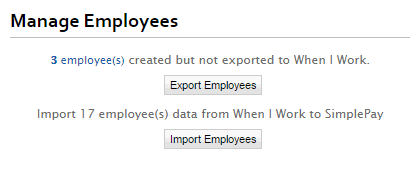
-
Employee Export to When I Work
- Load When I Work page in , and go to Import Data Tab.
- Under Manage Employees panel, number of employees created in will be listed which are not exported to When I Work.
- Press Export Employees button to export Employees to When I Work.
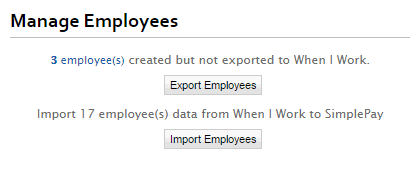
-
Data Import from When I Work
- Load When I Work page in .
- Load Import Data page from top right of the page.
- Select pay period type (in case of multiple pay period types in company).
- Available date range for Timesheet data import is given.
- You can select to import Timesheet as Hours Worked or Time In Time Out format.
- Press import data button to import timesheets from When I Work.
- Status message will be displayed for Timesheet imports.
- Only Regular Hours entered in Attendence in When I Work will be imported.
- You can check the imported timesheet data in Payroll page and Timesheet page.