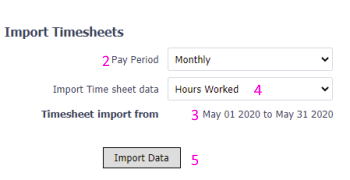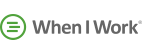

When I Work Guide
Overview: This guide will complete the following steps:
- Configure When I Work API
- Employee import from When I Work
- Employee export to When I Work
- Link Employee[s]
- Unlink Employee[s]
- Data import from When I Work
Configure When I Work API
- Login to SimplePay
- Go to Add-Ons> When I Work >Setup
- Login to When I Work
- Click Save.
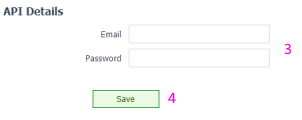
Import employees from When I Work
- In SimplePay, go to Add-Ons>When I Work >Import Data.
- [Manage Employees panel] Employees in When I Work not imported in SimplePay will be listed here
- Click Import Employees
- All employees will be loaded in an editable form
- Select employees to import
- Make any changes required and click Save
- Employees will be imported into SimplePay.
- Timesheet is ready for import from When I Work.
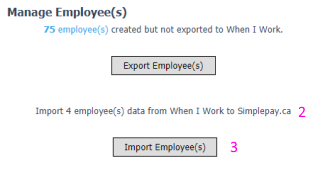
Export employees to When I Work
- In SimplePay, go to Add-Ons > When I Work > Import Data
- [Manage Employees panel] The number of employees created in SimplePay will be listed which are not exported to When I Work
- Press Export Employees button to export employees to When I Work
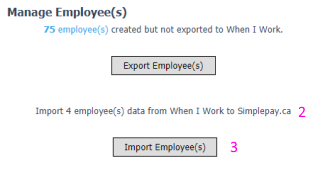
Link employees between When I Work & SimplePay
- Select employee[s] under SimplePay list and When I Work list
- Click Link Employee[s] button
- Successfully linked employees will have green border around their droplists
If employees already exist in both apps at the time of connecting, use Link Employees to connect them
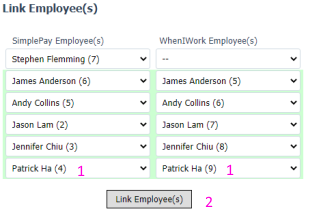
Unlink employees
- Select employee in SimplePay list.
- Set [--] in When I Work list
- Click Link Employee[s].
To unlink SimplePay employee with When I Work
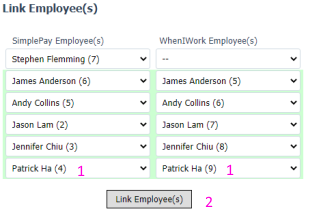
Timesheets import from When I Work
- Go to AddOns>Scheduling & Time>When I Work>Import Data
- Select pay period [in case of multiple options]
- Available date range for Timesheet import is shown.
- Select import format
- Click Import Data
- Status message will be displayed
- To review data imported, go to Payroll > Timesheets