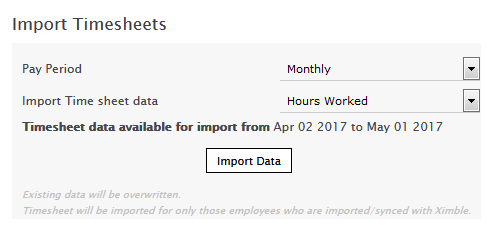Ximble Guide
In this guide you will complete the following 3 steps:
- Configure Ximble API
- Employee Import from Ximble
- Link Employee(s)
- Data Import from Ximble
-
Configure Ximble API
- Login to Ximble.
- After Login, you need to Retrieve the API_Key from the API tab on the Company Information page.
- Login to SimplePay account.
- Go to Add-Ons >> Ximble
- Enter API Key copied from Ximble.
- Press Save Settings button.
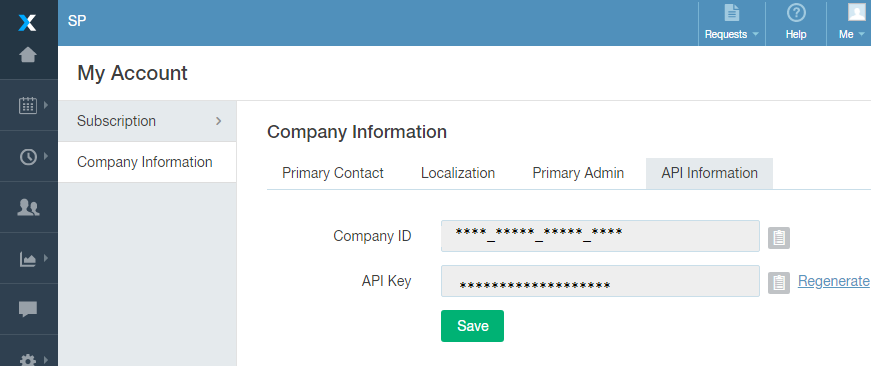
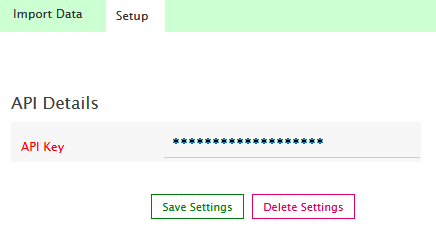
-
Employee Import from Ximble
- Load Ximble page in SimplePay, and go to Import Data Tab.
- Under Manage Employees panel, number of employees created in Ximble will be listed which are not imported in SimplePay.
- Click on Import Employees button.
- Employees data will be loaded in editable form.
- Select Employees which you want to import.
- Make any required changes and press Save data button.
- Employees will be imported into SimplePay.
- You can import timesheet data for employees imported from Ximble.
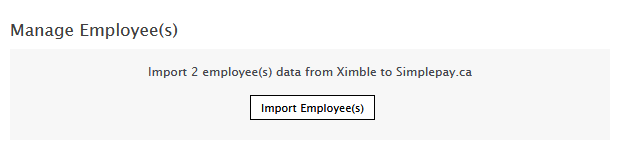
-
Link Employee(s) between Ximble and SimplePay
- If employees are already created in both apps, use Link Employees to connect them
- Select employee(s) from Ximble and SimplePay dropdown
- Click Link Employee(s) button.
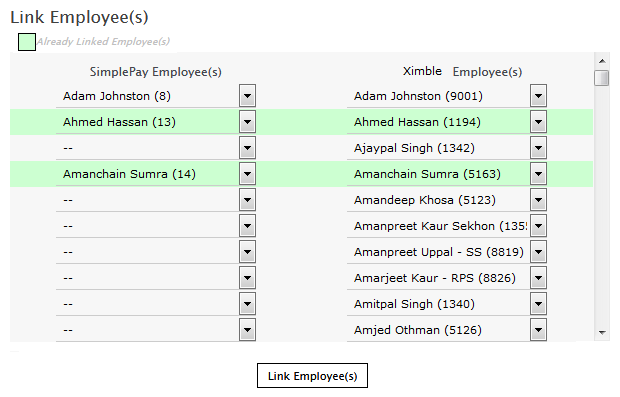
-
Data Import from Ximble
- Load Ximble page in SimplePay.
- Load Import Data page from top right of the page.
- Select pay period type (in case of multiple pay period types in company).
- Available date range for Timesheet data import is given.
- You can select to import Timesheet as Hours Worked or Time In Time Out format .
- Press import data button to import timesheets from Ximble.
- Only Approved timesheets will be imported from Ximble.
- Status message will be displayed for Timesheet imports.
- You can check the imported timesheet data in Payroll page and Timesheet page.